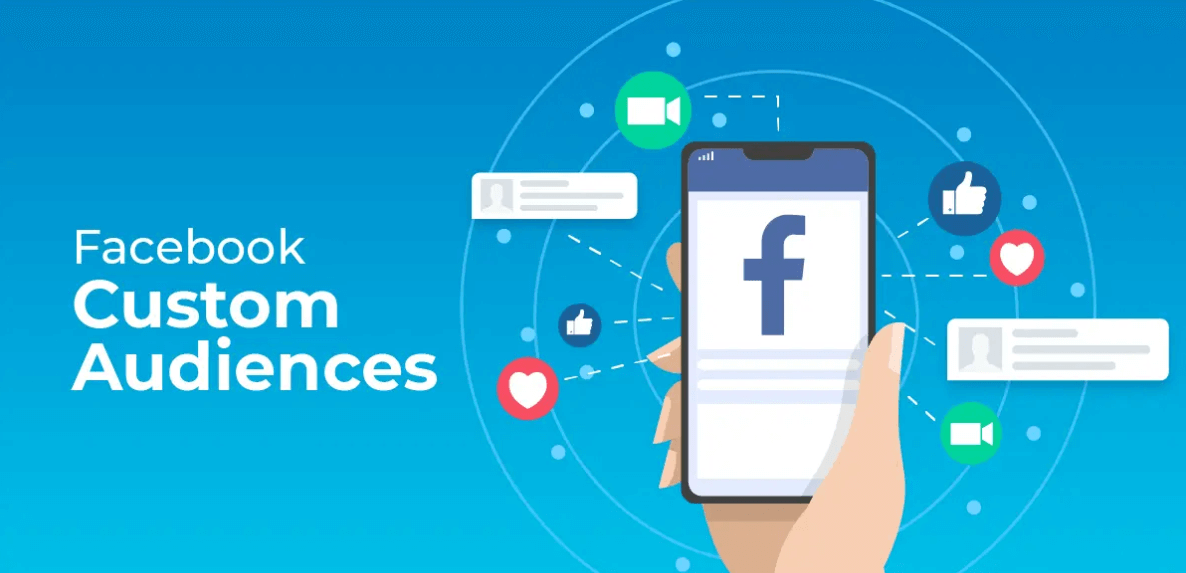
Book a Free Consultation Now
Would you like to know more about this topic?
Contact us on WhatsApp and get a free consultation from our experts
Contact on WhatsApp NowCustom audiences in Facebook ads are those audiences that have previously interacted with your ads, and now you want to select them to retarget them. This step is very useful, because when you send a message to an audience that has interacted with you before, it is much better for the results that you get than targeting a new audience that you do not know, now we will explain how to create custom audiences of all kinds.
How to Create Custom Audiences in Facebook Ads
- To create custom audiences in Facebook ads, create any ad you want, let it be “Traffic”.
- Then go to its “Ad Set” page, from the Audiences or “Audience” section. It is natural that you create a new audience with characteristics that you specify or use an audience that you have previously. But in case you want to create custom audiences in Facebook ads.
- From the “Custom Audiences” item, click on the “Create new” button, as we can see:
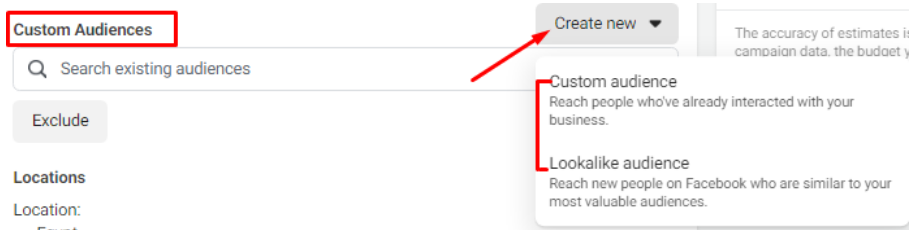
- Two options will appear for you: “Custom Audiences”: or the custom audience that has interacted with you before.
- Lookalike Audience: An audience that is similar to an audience that has interacted with us before.
- Choose the “Custom Audiences” We can create custom audiences in Facebook ads, by clicking on this option. It can also be created through the “All tools”.
- Choose “Audiences” which is where we made the saved audiences before as we can see:
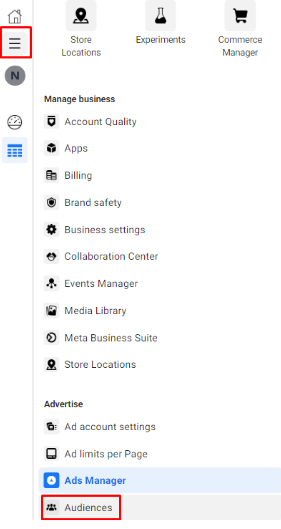
- We enter the page titled “Audience” and from the “Create Audience” button, several options appear for us to choose from:
Custom Audience
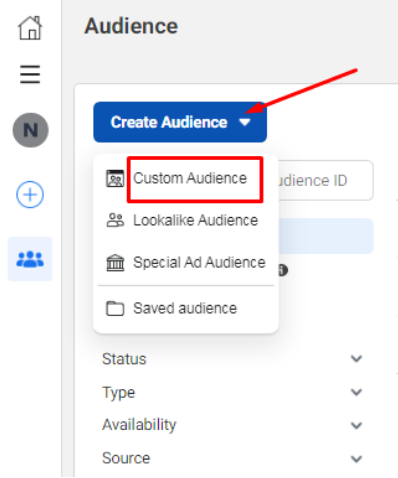
- Then it shows us a screen as we see:
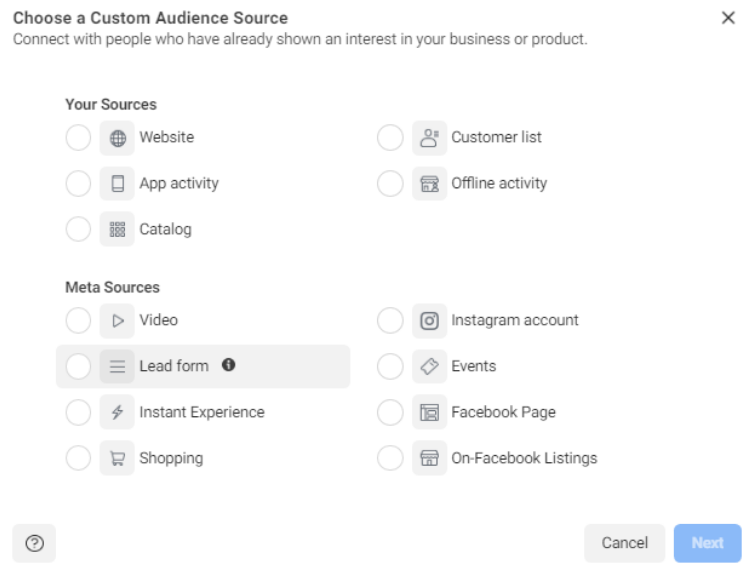
- From that screen you select the type of custom audience you want to create. Here we find two divisions, as we see above:
- First: Your Sources, which are your sources from which you can get to the public.
- We find in it the first choice “Website”, which is the audience who visited my site in the last month, for example, and this is determined by the pixel, but this requires that you have a site and the pixel is added to it.
- “App activity”: In the event that you have an application or a game, for example, it creates the audience who interacted with it, such as the site, for whom, in this case, the interaction is on a specific application or game, for example.
- “Customer list”: This is in the event that you have customer data such as their phone numbers and emails, in this case you can upload this information to Facebook and it creates custom audiences based on that data.
- “Offline activity”: It is also a file that is uploaded daily or weekly to Facebook, and it is for people who have interacted with you directly through your store or exhibition.
- Catalog: It is the audience that interacted with your products displayed in your catalog.
- Of course, the most important type of custom audience in Facebook ads is the audience that interacted with the website. By choosing “Create Audience” we choose the “Custom Audience” from it we choose the “Website”, then we press “Next” a screen appears titled Create a “Website Custom Audience” as we see:
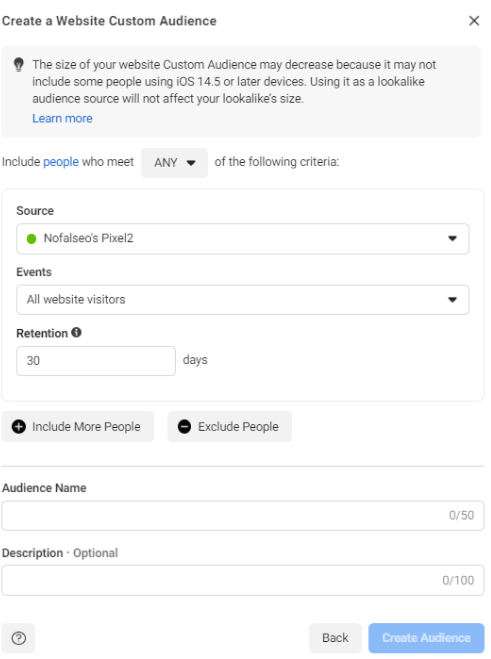
Source
- The most important item on this screen is the “Source”, which means the pixel added to the site I’m working on.
- The next item, the “Events”, asks you to specify what you want. Do you want everyone who visited the site or who visited a specific page, and so on, you will find several options, but here we will choose this option, which is everyone who visited the site.
- Then the “Retention” item comes and asks you to specify a period, for example, you want the audience who visited the site in the last 40 days, for example, you can specify the period however you want. Note that the maximum period that can be specified here is the last 6 months, not more than that. And remember that this audience is variable and not fixed, meaning that it is constantly updated.
- Then I select a name for the audience to be distinguished. You can also add a description of this audience.
- Then click on “Create Audience”, so you have the custom audiences in Facebook ads, as we can see:
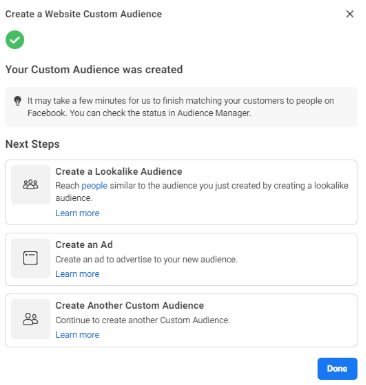
- And here we see the name of the audience that we created, and it is the audience for visiting the site, and in the end we find the word “Pending” and this means that Facebook has not yet collected the data of this audience, as we see:

Custom Audiences in Facebook Ads
- Let’s create custom audiences in Facebook ads, but “Events” is different from before.
- From the same “Create Audience” button, we choose the “Custom Audience” from which we choose the site’s audiences or the “website”.
- The screen shows us, as we previously knew, the only change in the Events item or the event that he chose. Here we choose “People who visited specific web pages” and they are the people who visited a specific page on the site. Here, in the case of this choice, the “URL” of the page I want to target visitors must be written, as we can see:
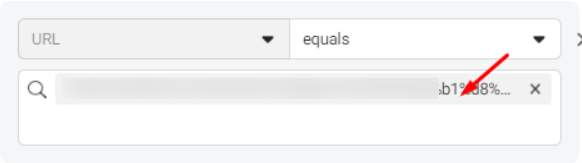
- You can also improve further through the “Refine By” item, choose “Frequency”, from which I can determine who visited the page more than once or twice, depending on the number that I specify, as we see:
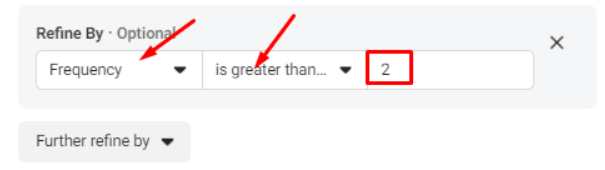
- We can also make an improvement by choosing the second option from the same item, which is the “Device”, here you have asked to specify the audience who visited the site from Android, from a computer, from Ios, or from all types of mobiles, as we see:
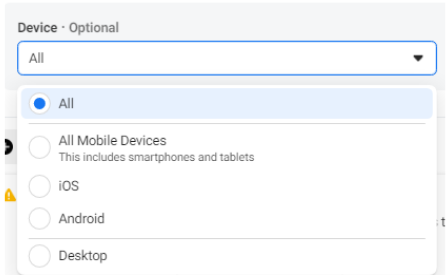
- We can also exclude some segments from the audience through the “Exclude people” item, and here I excluded the people who visited this particular page and put the “URl” of the page I want to exclude as we see:

- You can also choose “Include more people” and here we note that if you choose “All”, the two conditions that you have set will be fulfilled, but if you choose “Any”, it will apply one of them as we see:
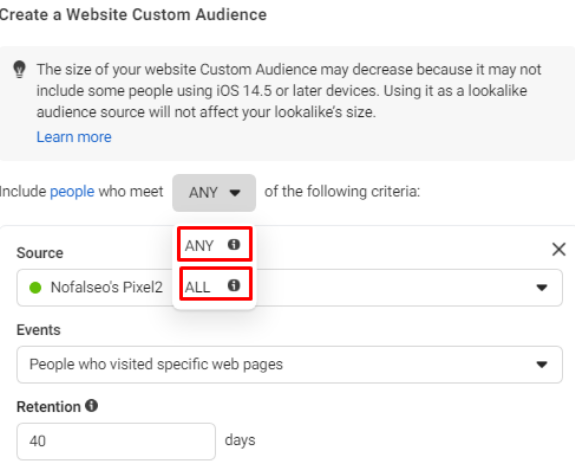
- Finally, to create custom audiences in Facebook ads. It is necessary to give the audience a name, for example (the audience of the chairs page), then click on “Create”, as we see:

All this was from the “Your Sources” part of creating custom audiences in Facebook ads. Now we will get to know the other type, which is “Meta Sources” or Facebook sources. Before explaining the other type of custom audience, let’s take a look at the audiences we’ve created as we can see:

red squares
- We find here, as we can see, the red squares that have been identified. What do they mean? “Pending”: This means that Facebook is still collecting data and has not reached the audience, and this procedure takes about an hour or more.
- Below 1000: This means that the audience that Facebook has determined is less than 1000 people, and in this case, this audience is not usable and is not useful.
- The last value we see written in it is a number and next to it is the word “Ready”, which means that this audience is ready to be targeted and you can use it.
- Now we will do “Custom Audience” in the same way, but this time we will choose from “Meta Sources”, which contains more than one choice. We will now clarify them:
- Video: What is meant here is that you want to create custom audiences in Facebook ads, who have interacted with the videos that you posted on your page or made an advertisement with and watched a percentage of them. If we click on this option and then Next, this screen will appear in front of us with the first choice that asks me to select the type of people who watched the video, of course, the longer the time they watched the video or the large percentage, this indicates that they are interested and watched with interest and this means that this is a real audience More precisely, here I will choose the people who watched 25% of the videos.
- The next step is to select the video by selecting it from the “choose videos” as we see:
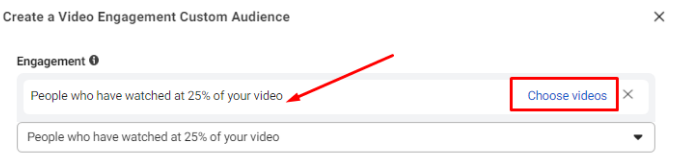
- By clicking on this option, a screen titled “Select Videos” appears, as we see:
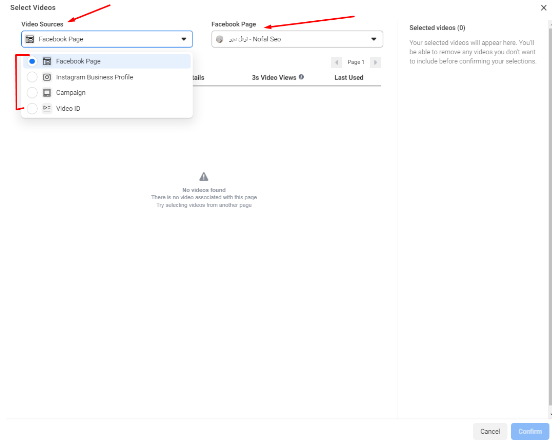
- From there, we choose the video source, whether from a Facebook page or from Instagram, or from a campaign, or you have the ID of the video.
- We also choose the location of the video, the name of the page that contains the video, then confirm or “confirm”. You should see the videos you selected appear in front of you.
- The next option is the “Retention”, from which you specify the period you want, for example, the last 40 days.
- As for the next option, it asks you to specify a name for the audience, for example (a video audience). You can also write a description to distinguish this audience and make it easier for you to identify and then click on “create audience” on it as we can see:
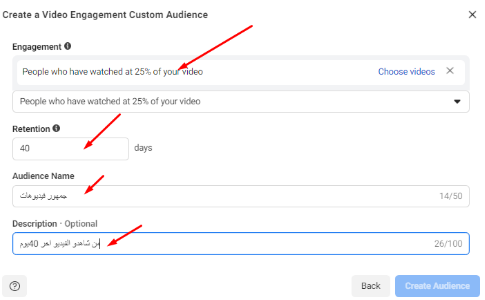
Create custom audiences in Facebook ads
- The second type is the “lead form” the intended audience here who interacted with the questionnaire and the opinion poll that you made, after clicking on it, a screen appears for you as we see:
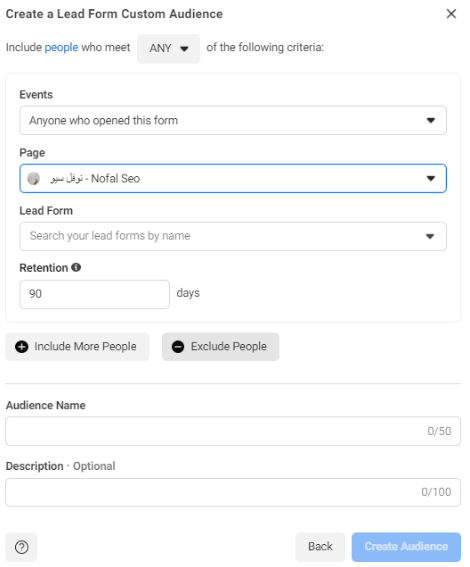
- The first choice asks you what type of audience you want to define and gives you several options, including:
- The first is anyone who has opened the form.
- The second is the people who opened the form and did not submit it.
- The third person who opened the form, registered and submitted it. Let it be that you will choose both to open the form or the “form”.
- The next step is to select the page on which the form is located.
- I select the form I want.
- You specify the period during which the audience interacted with the form, and note that the maximum period is 90 days.
- We define a name for the audience as we see:
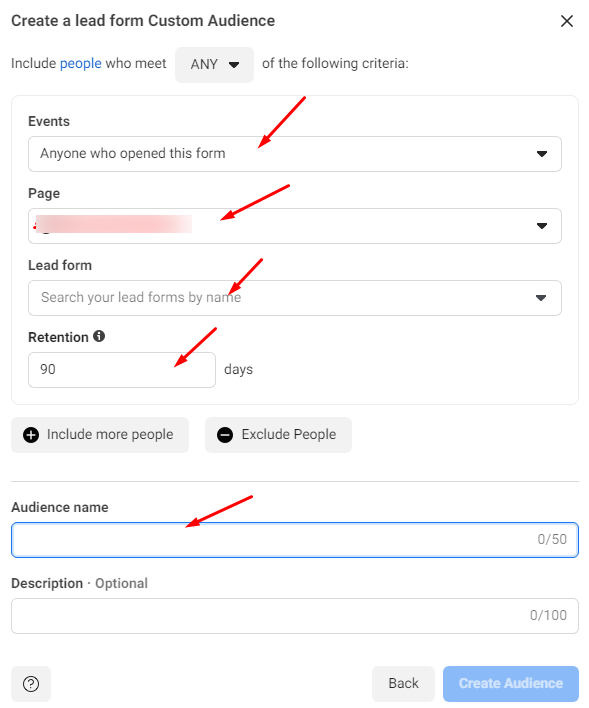
Create custom audiences in Facebook ads
- The next type “Instant Experience” is meant to identify audiences that have interacted with Instant Experience ads.
- As we did previously, from the “Create Audience” button, we choose the “Custom Audience” from which we choose “Instant Experience” audiences, and then we click on Next, as we see:
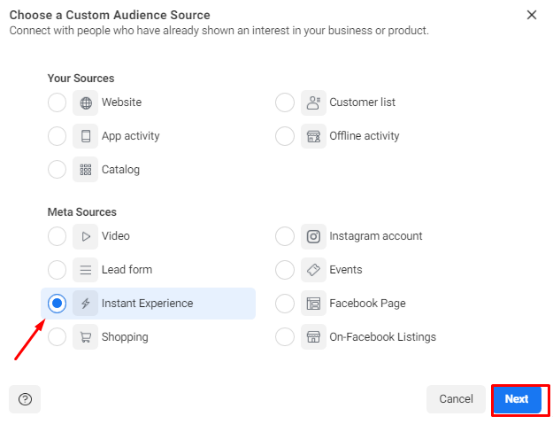
- The next page appears asking you to select the event you want Do you want people who have opened the instant experience
- Or the people who clicked on any link inside the instant experience ad.
- Then we select the page on which an immediate experience ad.
- After that, we select the advertisement itself whose audience I want to define.
- Then we determine how long the audience has interacted with my Instant Experience ad.
- Finally, name the audience and press “Create Audience” as we can see:

- The following type is the “Shopping” which is about the people who interacted with your store on your Facebook page. After clicking on this option, the following page appears:
- You specify the location of the store, is it on Facebook or Instagram, and specify your page.
- You are now required to select the type of audience and here several options appear, including:
1- Do you want people who have viewed the products. People who viewed the products and visited the website.
2- who saved the products.
3- Who viewed the store page.
4- People who viewed the group of stores.
5- who have added any products to their cart.
6- Who started paying for any of the products.
7- People who have purchased any products.
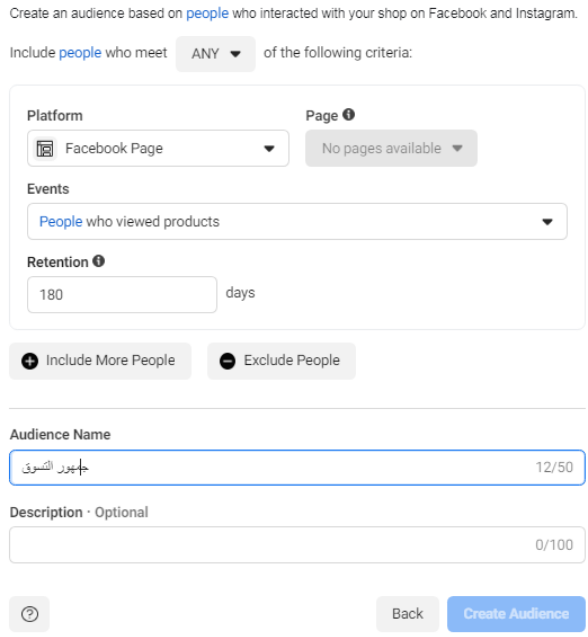
Create custom audiences in Facebook ads
- The next type is “Instagram account”, which is meant here by the masses who interacted with the Instagram account.
- After clicking on this option, a page appears, we choose the Instagram account.
- Then we select the event we want, and there are several options, including:
- 1- Do you want everyone to deal with this professional account.
2- Anyone who visited the profile of this professional account.
3- People who have interacted with any post or ad.
4- Who sent a message to this professional account.
5- People who saved any post or ad. - Then we determine the period during which the audience interacted with the Instagram account, and note that the maximum period is 365 days.
- Finally, we specify a name for the audience, for example, the Insta audience, as we see:
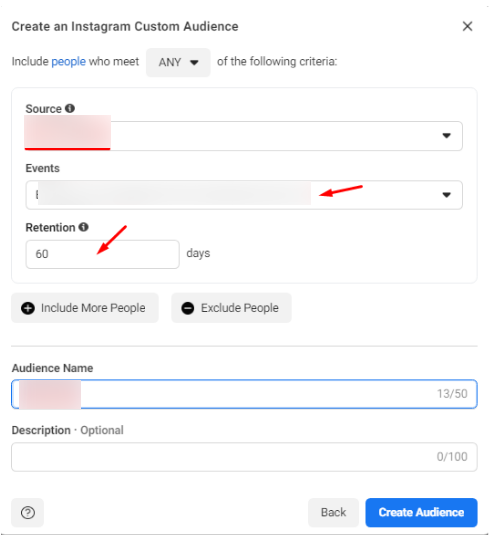
- The Instagram audience you have created can be used to create an Instagram ad. It is like a Facebook ad, except where it appears or the “placement” you change and make it Instagram. It is an advertisement from within Facebook, but directed to Instagram.
- As we did from the “Create Audience” button, we choose the “Custom Audience” from which we choose the audiences that interacted with “Events” and then we click on “Next”.
- We find the first choice that appears on the screen, the type of audience you want to select, is it:
1- People who responded by going or interested
2- People who replied Going
3- Those who responded are interested
4- People who visited the event page
5- who participated
6- People who entered the ticket purchase process
7- Who bought tickets?
8- People who have given up on the flow of ticket purchases
- After choosing the type of audience, select the page on which the event is located.
- Then select the event itself, whether a seminar or conference, whatever the type of event.
- Next, choose the period during which you want to monitor the audience’s interaction. Note here that the maximum period that can be specified is 365 days.
- Give this audience the name you want, for example (the conference audience).
- Finally, you press the “Create Audience” button, as we can see:

- As we did from the “Create Audience” button, we choose the “Custom Audience” from which we choose the audiences that interacted with the “Facebook Page” and then we click on “Next” as we see:
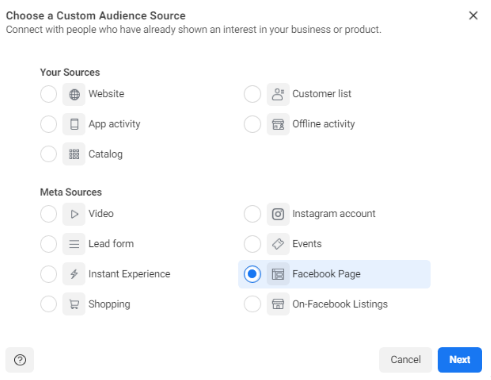
- A screen appears, from which we choose the page we want to know its interaction.
- Then we choose the type of event, which audience we want. There are several options:
1- People who currently like or follow your page.
2- Everyone who posted on your page.
3- Anyone who visited your page.
4- Who interacted with any post or advertisement.
5- who clicked the call to action button.
6- People who sent a message to your Page.
7- Who saved your page or any post.
- Of course, not all options are important, the last options are important.
- We can also supply any additional event with the “include” button, as we can see:
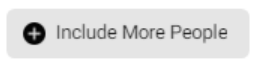
- Then choose the period during which you want the audience to interact.
- And we specify the name of the audience and click on “Create Audience” as we see:
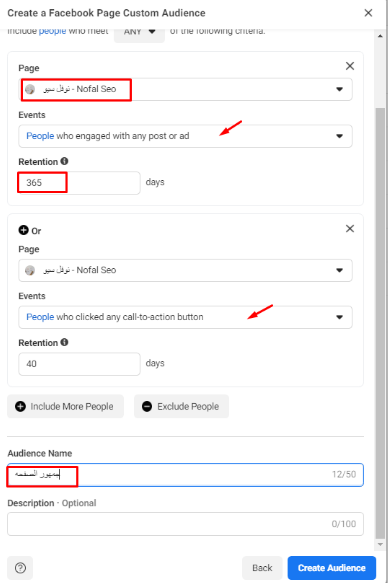
- We come to the last type of creating custom audiences in Facebook ads, which is “On-Facebook Listings” and they are the audience that has interacted with a catalog before and in the same way we created audiences before.
- We specify a name for the page we want.
- A screen appears for us to select the type of audience we want through several options:
1- People who have viewed the products in my catalog.
2- Who sent messages about the products in my catalog.
- Then we determine the period during which we want the audience to interact.
- And we specify the name of the audience and then click on “Create Audience” as we see:
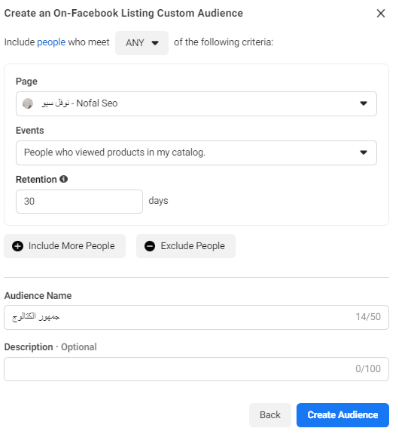
The conclusion here is that the best types of audiences are, as we have agreed in this section on “Meta Sources”. It is the audience for the “Video” and the audience for the interaction of the page or “Facebook Page”.
This is how we have explained all the types of custom audiences in Facebook ads and how to create them. Now, in the next article, we will learn about creating lookalike audiences on Facebook.
Do you need a consultation about this topic?
Contact on WhatsApp