
Book a Free Consultation Now
Would you like to know more about this topic?
Contact us on WhatsApp and get a free consultation from our experts
Contact on WhatsApp NowDetailed targeting is one of the targeting options available in the “Audience” section of ad group creation that allows you to optimize the group of people to whom you show your ads. You can do this with information such as additional demographics, interests, and behaviors. Where we accurately determine our customers in terms of, his work and his behavior on the Internet, is he related, married or engaged – buys online or not) all of this is determined through detailed targeting. We will explain this in detail below.
How is detailed targeting determined on Facebook?
1- “Detailed Targeting” in the “Include People who match” field.
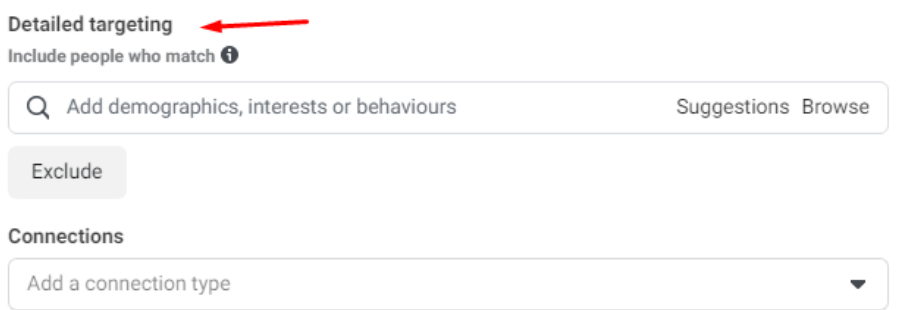
2- In the box we find three options:
“Add demographics, interests or behaviors” means entering a choice from these three options, which are his data, behavior and interests.
3- By clicking on the “Browse” button, three options will appear, as we see below:
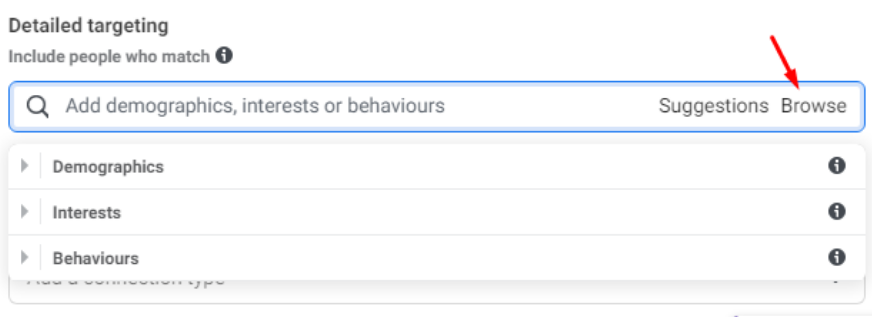
- Choosing “Demographics” to specify the client’s job and education if he is a student, bachelor or doctorate.
- The second option “Interests” means the interests of the customer and we get them from the groups and Facebook pages that have been liked and from the publications that you write and will be through Facebook monitoring of us.
- The third option “Behaviors” means the customer’s behavior on the Internet, is he buying from the Internet or not? What type of browser are you using? Before going into the details of detailed targeting on Facebook, we first want to know, how is that information that was mentioned about the customer determined? It is known through your account from the information that you put in. All of this data is recorded in demographic data. But it is data that is not highly reliable because some people put fake (incorrect) information.
- Now you can click on the arrow next to the selection “Demographics” and a sub-menu will appear as shown in the following figure:

- When you click on the arrow next to “Education”, for example, you will see sub-menus specifying the level of his education, as shown below:
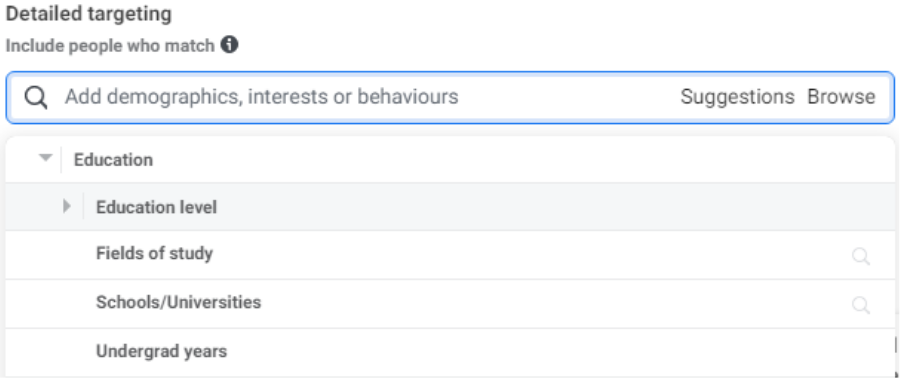
- Note when you look at any of these items, the details of the item appear on the right as we can see:
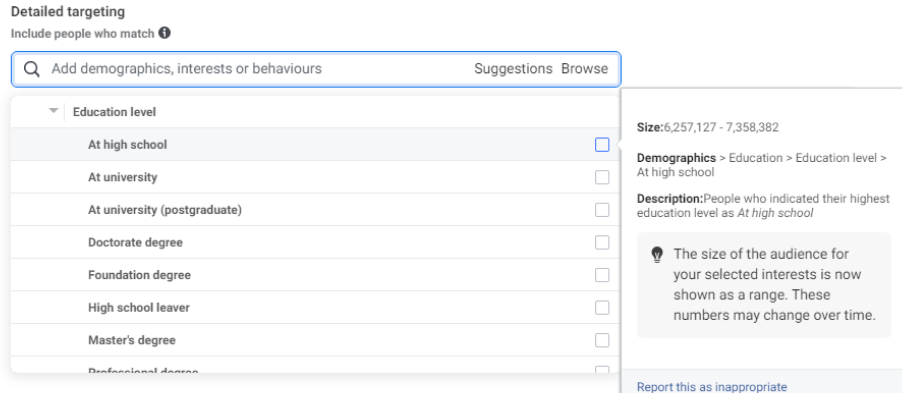
- When we click on the item we want, another box appears, in which we can write what we want.
- From the “School” item, when you click on it, a box appears in which we write the name of the school (when writing the initials, an index of similar words appears for us).
- From the “Undergrad Years” item, two numbers will appear for you, from which we specify the beginning of the study and the end of it.
- Item “Life Events”There are many items in this item. From the “Birthday” sub-menu, a menu appears, and when you press the arrow next to the item “Birthday Month,” a sub-menu appears that specifies the month of birth.
- Clause “Friend of” This clause applies to birthdays during a certain period, as we see:
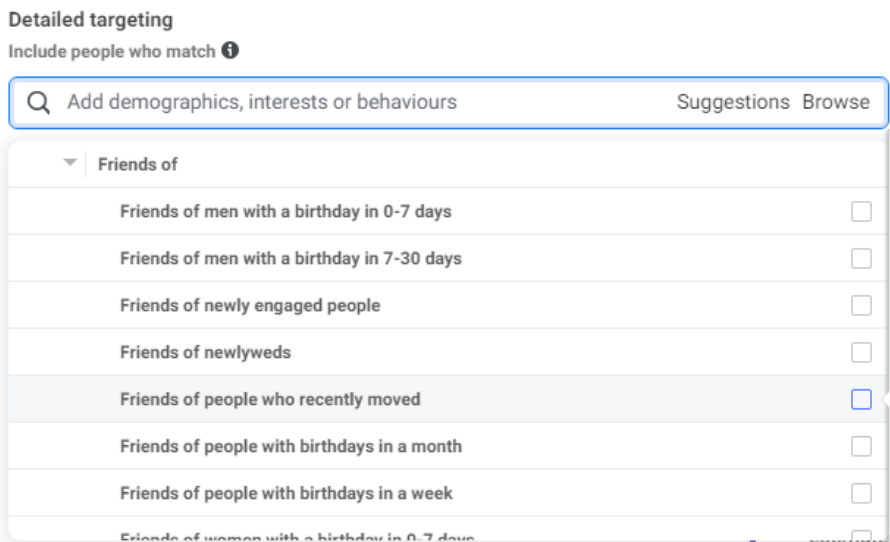
- “Long-distance relationship”
- “New Job” are people who work in a new occupation.
- Parents
- “Relationship” shows a submenu “Relationship Status” when pressed it shows a detailed menu as we can see:
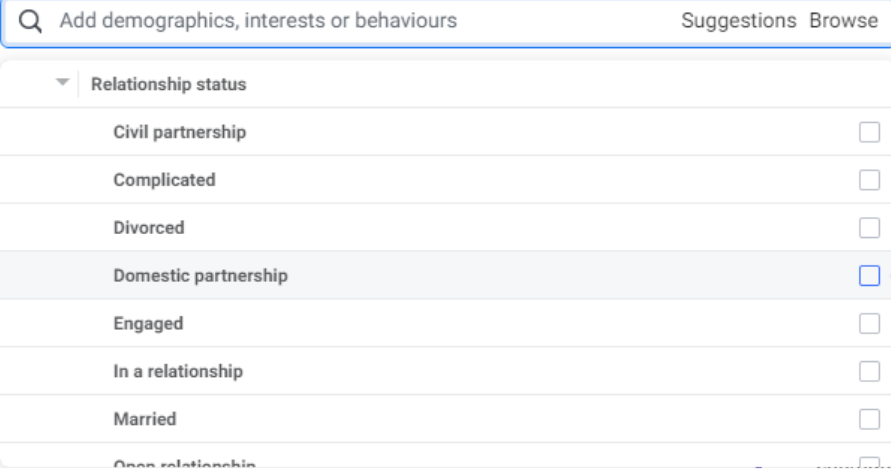
- “Industries” means a specific industry, and when you click on the adjacent arrow, a detailed list appears, as we can see:
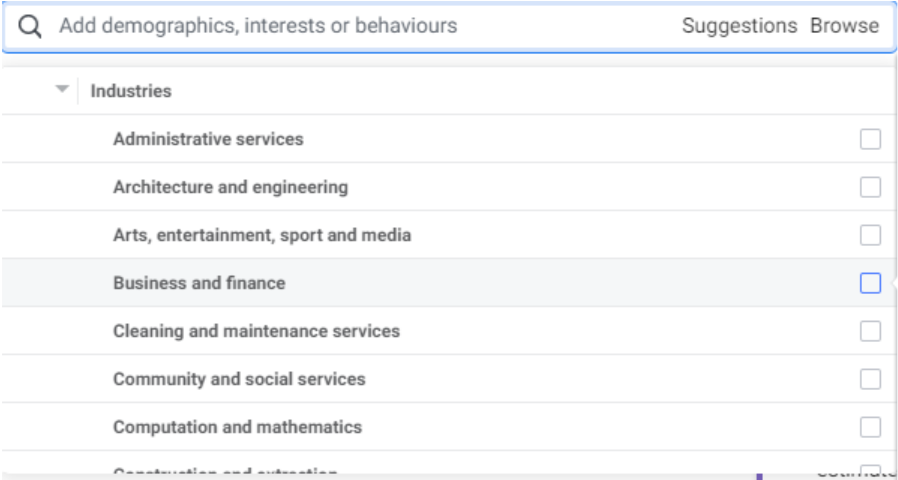
- “Interests” (this “category” is very large) when pressed, a submenu appears, as we can see below:
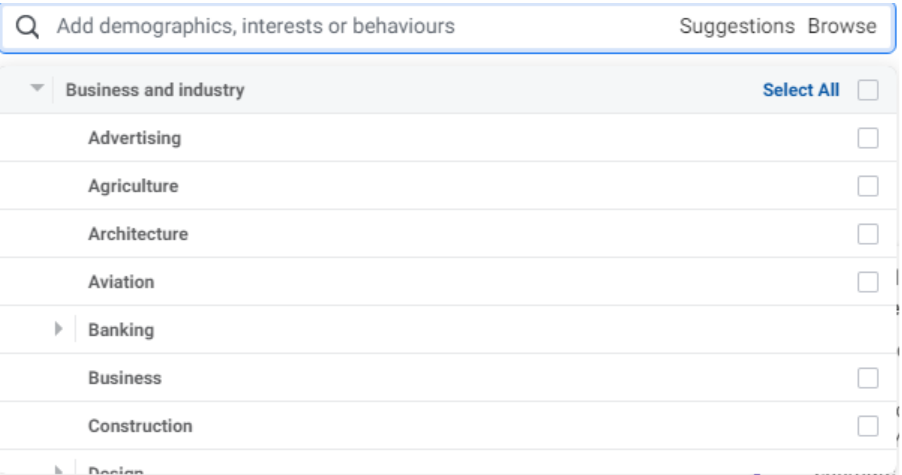
Note: In detailed targeting on Facebook, the more layers are made, the less accurate the targeting will be.
- Clause “Behavior”, including through the actions of customers on Facebook, we target users, and for its work, the “Browse” button is pressed on the page titled “Create a Saved Audience”.
- Three menus appear for you to choose “Behavior” as shown in the following figure:
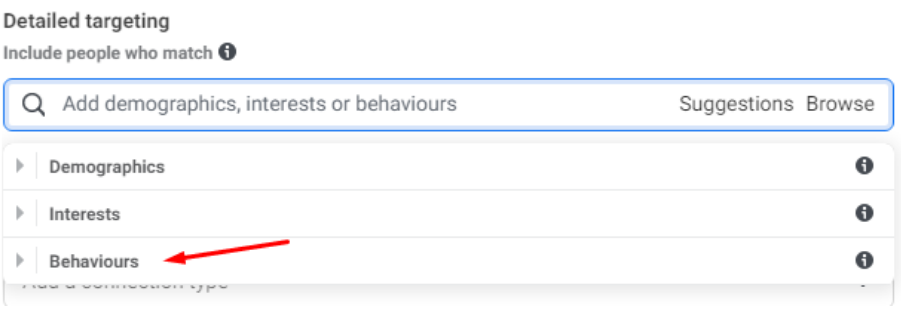
- Another submenu appears, as we can see:
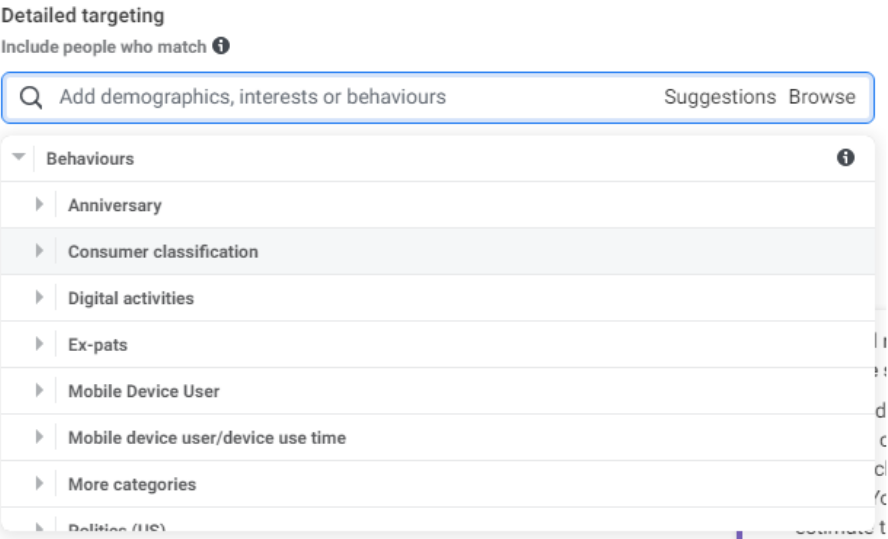
- The item “Anniversary” in the detailed targeting, when you click on it, the phrase appears:
“Anniversary within 61-90 days” means people who have an anniversary within the next 3 months. These are targeted by checking the checkbox next to them.
Note that there is a list of detailed targeting similar to the same name “Anniversary” at the bottom of the “Demographics” menu in the “Life Events” sub-menu and the difference between “Demographics” and “Behaviors”.
Behaviors mean that Facebook discovers a user without the user typing it.
Demographics mean that the user writes about himself.
- We open the “Consumer Classification” menu. When pressed, a submenu appears as follows:
- We open the “Digital activities” menu, which means digital activities on Facebook. When you click on it, two menus appear: “Operating System”, when you click on it, a phrase that means targeting individuals who use Windows 10 appears as “Operating system”.
- The “canvas Gaming” menu means people who play games on Facebook. When you click on it, several options appear. You close them and go to the “con-sole gamers” option. This means people who play games in general.
- From the “Digital activities” sub-menu, we find the “Facebook page admins” menu. When you select it, you will find several options, including “Internet Browser Used.” When you click on it, 6 options appear below it
- The “Operating System Used” menu, when pressed, shows main and sub-options, as shown below:
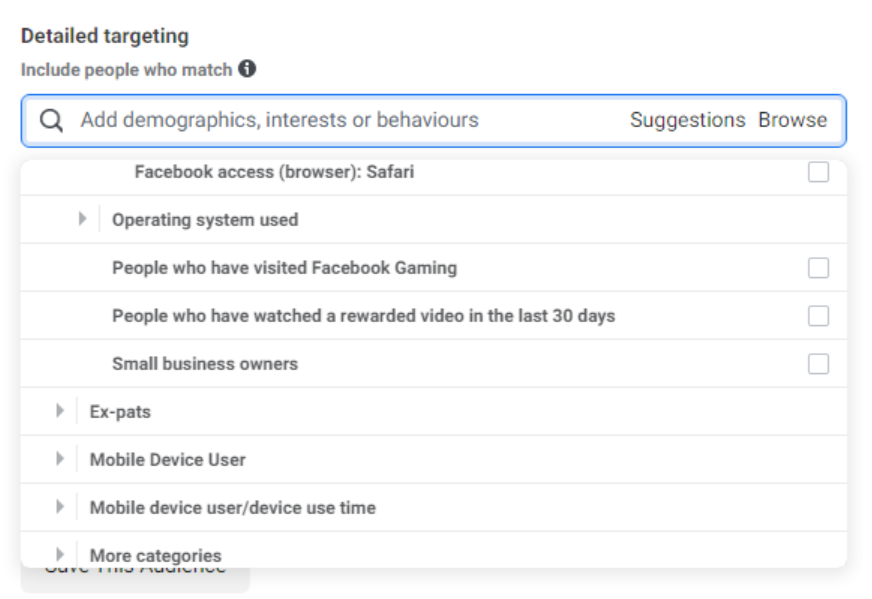
- The first “Facebook Gaming” means a platform created by Facebook for people who visit the “Games developer” who enter this platform.
- The second “Rewarded video” means rewarded videos for people who play Games.
- The third “Small business owners” means people who started a small business and can be targeted.
- The fourth “Technology early adopters” are those who are always racing to use new technology.
- Close the menu and open “Expats”, which means expatriates. When you click on it, several options appear, as we can see:
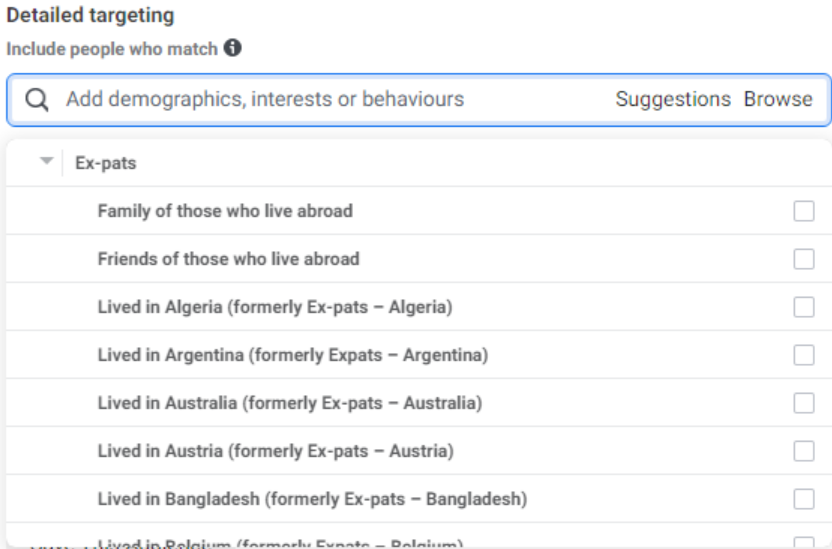
- The “Mobile Device User” menu means people who use certain devices from the mobile. When you click on it, two menus appear, we choose “All Mobile Devices by Brand.” Three menus and many options appear, including “Apple,” so many options appear, as we see below:
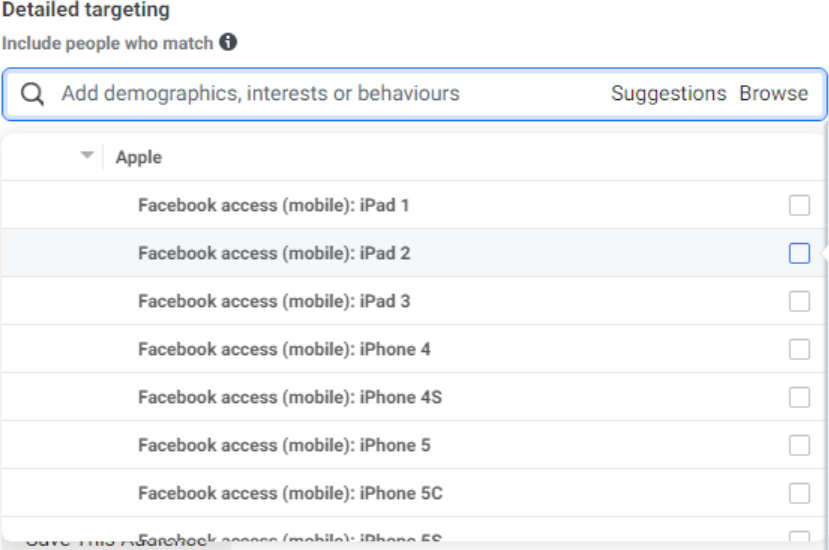
- From the “BlackBerry” menu, when you press it, several options appear, other than “Apple” types, as we can see below:
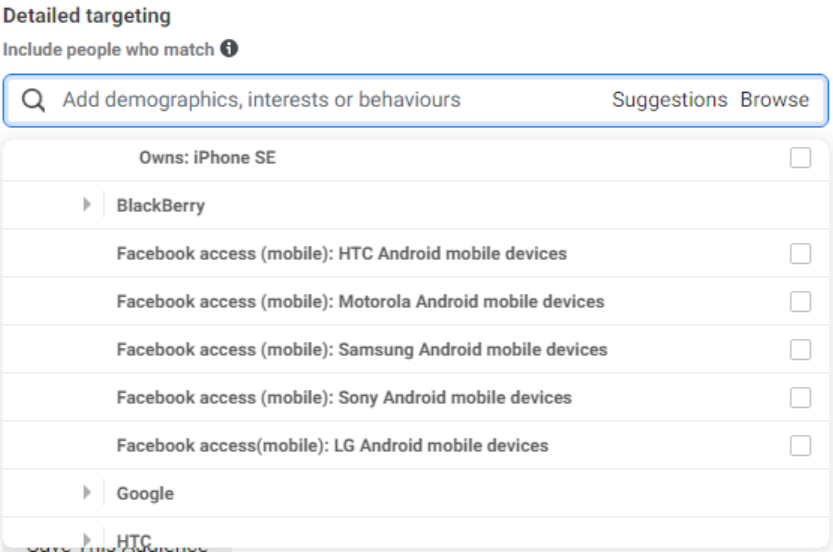
- From the “Mobile Device User/Device Use Time” menu, when you click on it, several options appear that contain the periods during which people have purchased mobile devices.
- “More Categories” when you click on it, several options appear, as shown below:

- “Politics” means political processes in the United States of America. When selected, three options appear related to politics.
- “Purchase behavior” means purchasing behavior, and when selected, “Engaged shoppers” appears, which means people who buy a lot as a result of a Facebook ad, and you can find out when people click on the “Shop now” button.
Note: Facebook has a pixel inside the site, so it is known who made the purchase.
- From the “Soccer” menu, meaning people interested in football, when you click on it, a sub-menu appears, as we can see below:
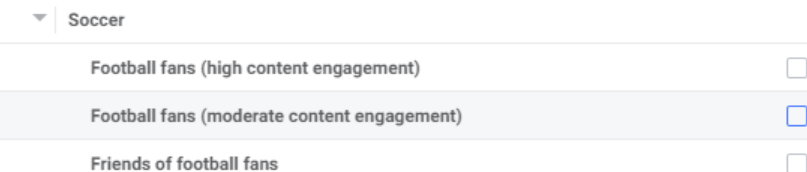
- The “Travel” menu, when pressed, shows several options, as shown below:
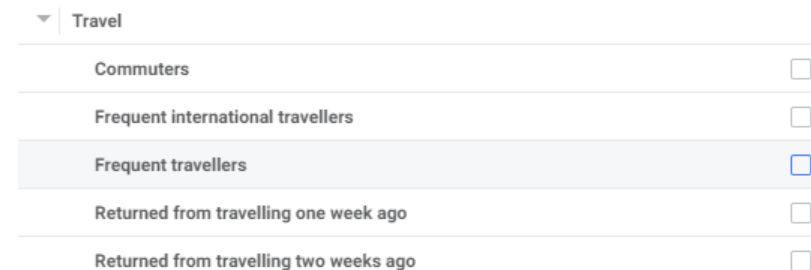
Select the type of connection
- After creating the desired audience, we find at the end of the page the “Connection” item. When you press the arrow next to “Add a connection type,” a list appears divided into three parts, as shown below:
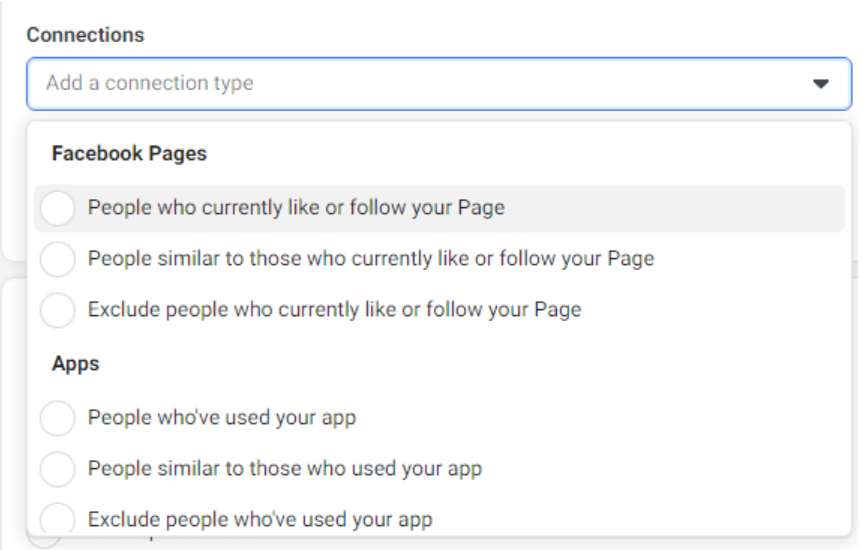
- The first section “Facebook Pages”
1- The first choice from this section means Do people want people to like your pages? When you choose this option, a page appears asking for the name of the page where the fans are, so we write the name of the page in the designated field.
2- The second in the first section means people who are similar to the people we have on the page and vice versa.
3- The third option means excluding the people we have.
- The second section “Apps”
1- The first choice in this section means people who use one of our applications and we write the link for the application.
2- The second choice means the people who are similar to users of an application.
3- The third means excluding people who use this application.
- Section Three “Events”
1- The first choice in it means the people who interacted with the page.
2- The second choice means excluding them.
After selecting the two options, one for the audience and the other for excluding these audiences, we see at the top of the page that the two options have been added, including “Custom Audiences.” After that, we confirm the process of creating the audience by pressing the “Create Saved Audience” button, so the audience is saved with the specifications we mentioned. Then a new page appears titled “Audience” showing the audience name, gender and other data. When you click on the “Refresh” button at the top left of the page, a page will appear with other additions. And you can modify the audience in the detailed targeting you created as you like. Now we are done and we will explain to you in the following article on the places where the advertisement appears on Facebook and how to take into account the form of the advertisement in the places where it is displayed.
Do you need a consultation about this topic?
Contact on WhatsApp