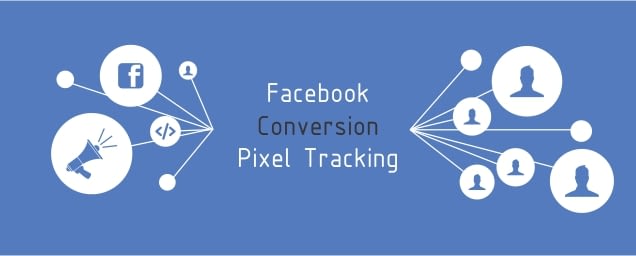
Book a Free Consultation Now
Would you like to know more about this topic?
Contact us on WhatsApp and get a free consultation from our experts
Contact on WhatsApp NowNow that we know how to create a pixel, we have the ability to create custom audiences and make conversion ads on Facebook, which is an action that is calculated when someone interacts with your ad. It will let you know how many times a certain action such as online purchase has been completed. Below we will learn about conversion ads and how they work and function.
Facebook conversion ads
Before we start explaining conversion ads, we must know what conversion ads are. Conversion ads on Facebook “Conversion” means converting the viewer from just an ordinary viewer of the ad to someone who takes action. This action is an “Events” or “Conversion” action that we did in the pixel before, such as the action of accessing a specific page or clicking on the purchase process. Now we will learn how to create conversion ads on Facebook.
Create conversion ads on Facebook
- From the Campaigns page, click on the Create button.
- Then we choose the “Conversion” ads and then click on “Continue” as we can see:
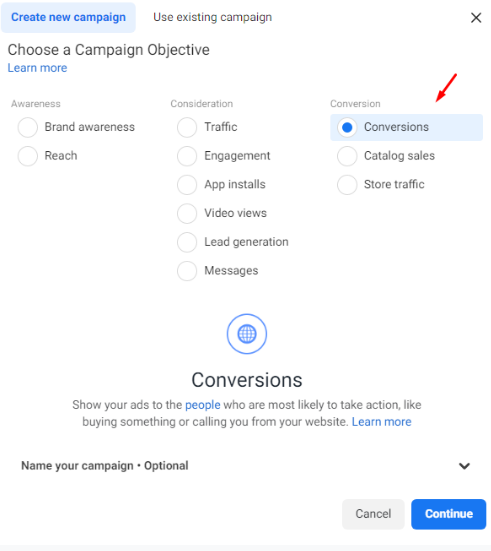
- We enter on the next page, in the field bearing the name “new campaign”, we write the name of the campaign we choose, for example (Nawfal Seo conversion campaign).
- Then we go to “Ad set” and specify the name of the advertisement, let it be “New Conversions Ad Set”.
- From the “Conversion” part, we start defining the procedures for conversion.
- From this part, we choose the “Web site”, which is the site with the pixels inside.
- Then from the “Pixel” part, we choose the name of the pixel we created, which is “Nofalseo’s Pixel2”.
- From the “Conversion Event” part, we choose the “Event” that we made in the pixel, and let’s choose “Purchase.” Here the ad will follow the customer as soon as the “Purchase” action that we specified is taken, this means that the customer has made the purchase and that’s how the advertisement is On Facebook, it is directed to the public in order to convert it from just an ordinary viewer to a customer who completes the purchase process, as we see:
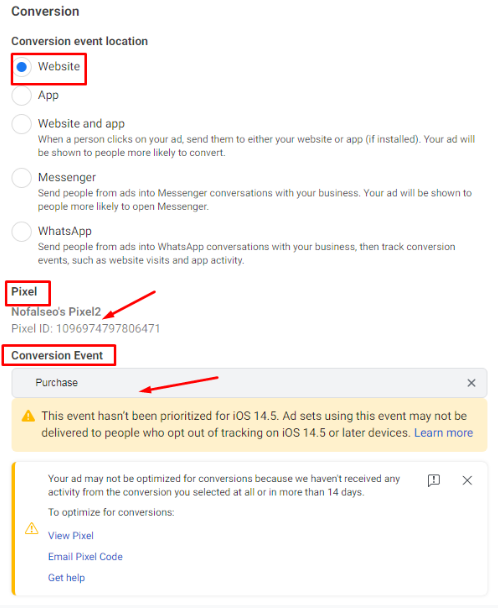
Determine the budget and determine the audience
- The next step of conversion ads on Facebook is “Budget & Schedule”, “Audience”.
- The “Placements” can be done as “Automatic placements” or “Manual placements”, as we want, we will choose the “Automatic placements” here.
- From the “Optimization & Delivery” box, we find that it is set to “Conversions” in order to direct people and urge them to take the action you specified.
- We note that the “Conversions” are set to be less than 10, which means that no purchase has been made and does not have previous information about purchases. This part does not worry, we leave it as is as we see:

- At the bottom of the page there is an option called “Attribution setting” from “More options”. This means that it starts recording the data of the customers who perform the action that you specified which is the purchase process. It asks you to specify the registration period as we see:
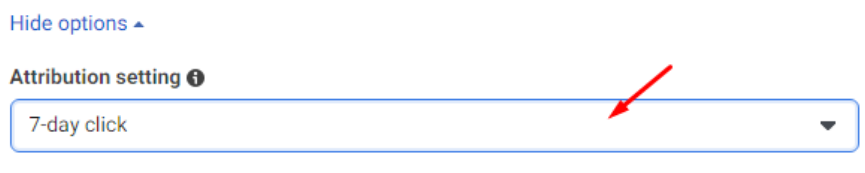
- Mostly we choose 7 “day click”, in which the registration takes place within 7 days of the click process and is registered among the advertising results.
- We return to the regular “Ad” page and select the Facebook page and Instagram page, if any.
- Then we choose the post on which the advertisement is made from the existing one, or we create it as you want.
- Complete the rest of the normal procedures for the advertisement, at the end, click on “Publish” to play it or on “Close” to save it as we see:

Finally, we made conversion ads on Facebook, and this procedure could not have been done except by creating pixel tags as we did. Now you can learn in the following article on creating a catalog on Facebook.
Do you need a consultation about this topic?
Contact on WhatsApp