
Book a Free Consultation Now
Would you like to know more about this topic?
Contact us on WhatsApp and get a free consultation from our experts
Contact on WhatsApp NowIn order to be able to make an advertisement on Facebook and to set up the entire advertising account, you must have an “Ad Account” or an advertising account that is created as soon as you create your account on Facebook or “Ad Account”. This means that anyone who has an account on Facebook and also has an advertising account. He can create pages from his personal “Account”, and make ads from his own advertising account. This is what we will see in the next steps.
Set up your Facebook advertising account
The first steps to set up the advertising account on Facebook is to enter our advertising account and set the initial characteristics. Its own, such as payment methods, all this from the main page, the personal account, the first step:
- First, we enter our personal account.
- We will see on the right side of the page an option called “Manager Ads” or “Manager Ads”, as shown in the image:
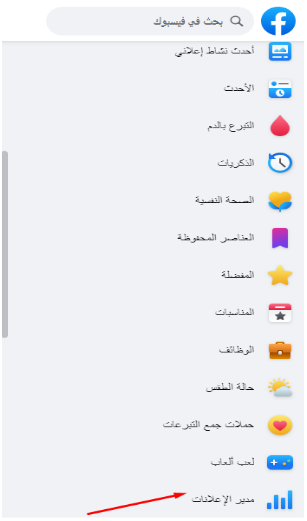
- To make an advertisement, you click on the Ads Manager button, a window will appear, with the policies for setting the ad account in order for you to agree to them, because you are using ads for the first time.
- Among its policies is the absence of advertisements for alcohol and drugs, and also, and therefore you must agree, by clicking on the “I accept” button or I agree and thus you have agreed to the policy.
- After that, a message appears thanking you for agreeing, after which you press “Done”.
- These steps qualify us to enter your advertising account. You will see a screen with “ID”. The name of the account through which we can create more than one advertising account, as we can see from the picture:

- All this is done through Facebook Business. Before making ads, we will set our advertising account in terms of the payment method. There are also several options that must be set by pressing the “Setting” button.
- Then a page with “ManagerAds” will appear. It has the options for setting or ad account “setup Ad account”. We press the “Expand” button so that the details appear in this way, as we can see:
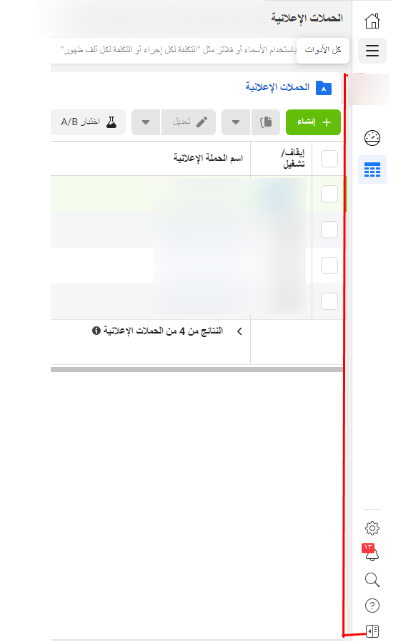
- A group appears in front of us “Categories” to set the page as we knew previously. “Category” is the “Account Ads” through which it is possible to work “Deactivate as account” or stop the advertising account. Through it you can add people to help create ads, in this case press the “button” “Add People” and we have the “Admin” only for the page that can manage ads as we knew previously, and after pressing this button, we choose another person who can be assigned to manage this ad account.
- A window appears showing the “Permission”. The “Admin” will do everything but the “Ad account advertiser”. He can make ads without modifying the “Settings” or be “Analyst” or only see the statistics of the ads, we write the name of the person we want to add as we see:
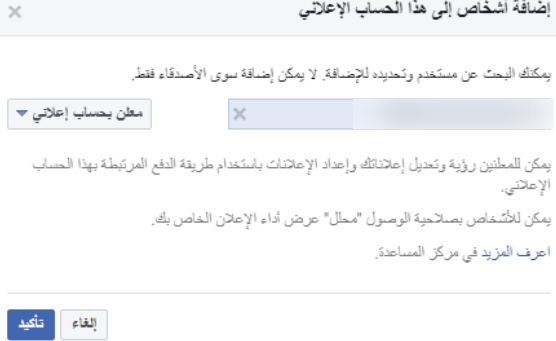
advertising account
- Here we write the name of the person we want to help us manage ads and give him the authority. The person you want to add must be a friend of yours on your personal account, meaning that if the opposite is true and he is not a friend of yours, you cannot add him. We start typing the name of the person to be added in this field and give him the authority by pressing the “Confirm” button in order to carry out his tasks with you in the ads management.
- From the “Pages” option, we can open the pages that were created within your account. We start modifying its properties or “Settings” if we want to.
- What matters to us is to choose “Payment Settings” as the payment method that will pay the ads because without it we can’t make ads in the first place.
- Click on “Payment Settings” and a screen will appear showing the payment box. Note that the payment is made after the ads. It does not require a balance, but it is required to specify the payment method in order for the ads to start running, and when a certain value is reached, it will start charging you, what is the value? Answer: We click here and choose “Billing Date & Threshold.” After clicking on this option, a window appears through which we specify when the calculation will be made. At the beginning of each month, the account must be cleared, meaning that at the end of each month he searches for all your money, that is, at the end of each month, all transactions are closed.
- It is possible to spend the whole month and eventually bill you, at the beginning of the account. At the beginning of the exchange, he starts withdrawing the required amount from the payment method that you set for him and starts again.
- It stops the ads after paying 2 dollars or 30 pounds. Stopping the ads does not mean canceling them, but stopping them temporarily.
- He begins to charge you after the indebtedness reaches the amount you set, let it be 5000 pounds after pressing the “Save” button. He gradually raises it with the exchange until it reaches the amount that was previously determined, for example, 6000 pounds or 400 dollars. That is, when it reaches $400 or 6000 pounds, it starts charging you or another every month.
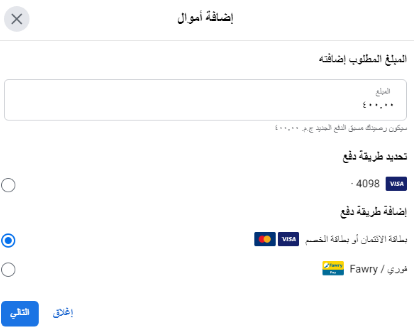
- Is there a maximum exchange limit for each advertising count, this can be determined, up to a limit of 100,000 pounds, one hundred thousand pounds. You can put the “Limit” in the place provided for it and press “Set Limit”. And we write the limit that we want to spend in the whole count, and this is the value that it defined. The maximum value that will be spent in this account on advertisements, then we press the “Save” button.
- What concerns us now is the “Payment methods”, as we can see after pressing this button, a window appears through it. We start defining the currency and after defining the currency and country.
- It is also important to decide when you want to post ads based on the country and target audience. After that, we click on the “Save” button.
- Now we are most interested in the option “Add Payment Method” and it shows us the method of payment, which is via “credit card”. window and from the next “Add Payment Method” we start selecting options and starting from the option we set “Location and currency”. By selecting it by pressing the “Edit” button and selecting the currency we want as shown.

- As shown in the picture, we find that through the “AD center”. We can know how many people reached the post, how much they interacted with it, and how many clicks were made. Through all this, you can determine the success of the advertisement.

- We can also specify the duration of days as shown in the image above.
- Under the “Center Ad”, we find two choices, one of them “ads All”. When you click on it, a list of all the existing ads appears. There is a choice of “Audiences” or audiences that you have saved within this page. When you click on this option, the audience will appear with the names we previously chose in our example. (Nofal Seo Course). Through this step, you can save the audience with all its details for any upcoming ad campaign that you create.
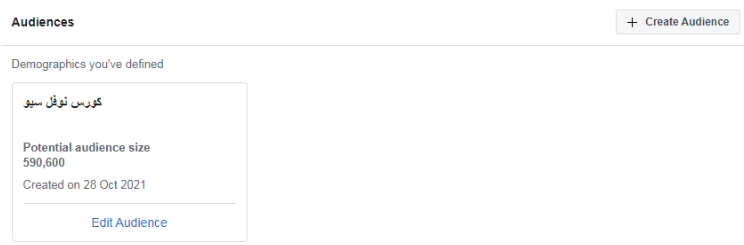
After completing these steps, you will have configured your ad account, and it is ready to make ads. Now we are done, and in the next article we will learn about improving and promoting posts on Facebook.
Do you need a consultation about this topic?
Contact on WhatsApp